Add UI to your game
Tutorial
·
Beginner
·
+10XP
·
60 mins
·
(14)
Unity Technologies
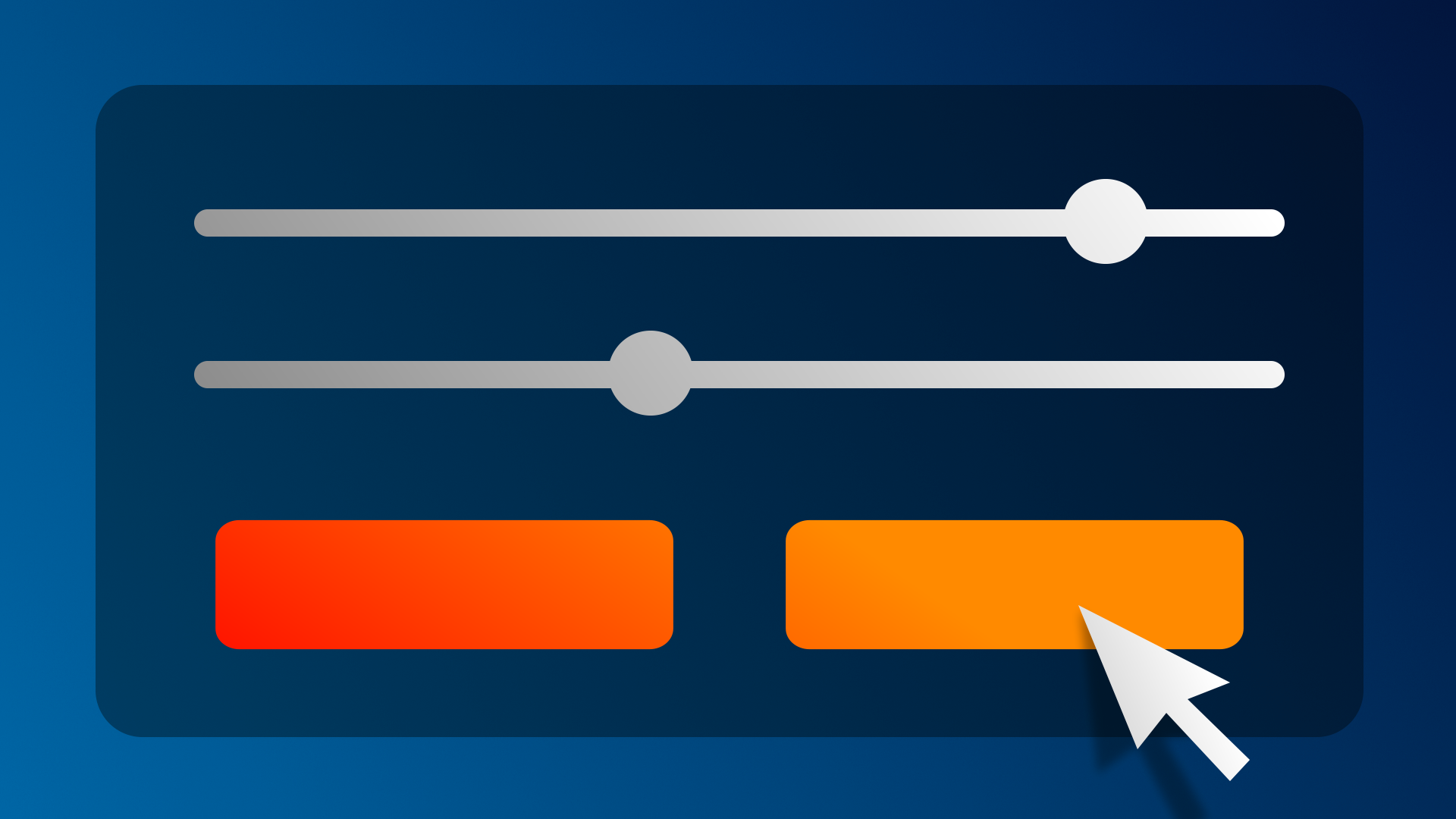
User interfaces (UIs) are a crucial element in games that enhance user experience, provide essential information and feedback. A well-designed UI is the primary means of interaction between players and the game.
In this tutorial, you will add a play button that activates the game, as well as a title text element that disappears after you start the game.
1. Overview
User interfaces (UIs) are a crucial element in games that enhance user experience, provide essential information and feedback. A well-designed UI is the primary means of interaction between players and the game.
In this tutorial, you will add a play button that activates the game, as well as a title text element that disappears after you start the game.

2. Requirements
In order to successfully complete this challenge, your project must include the following elements, styled according to the theme outlined in your design document:
- A play button that activates the game.
- A title text element that disappears after you start the game.
3. Review your design document
Your Game Design Document (GDD) is still a work in progress. Take a moment to open your GDD now and review it.
Now, think about your specific theme and the type and style of UI that would make sense for your game.
4. Review the asset pack
Take some time to review the assets provided in the UCU Game Developer package that you downloaded and imported earlier in the Fill out a Game Design Document tutorial.
If you did not download and import those assets, you can do that now.
In the asset pack, you can browse the Textures > UI Sprites folder, which contains a few sample UI images to get you started. Feel free to use these or create your own!
5. Challenge guidance
The following sections will provide you with some guidance on each of the tasks in this challenge.
Create a play button
- The play button should start the game when it is selected. Before the click event, the Player GameObject should be disabled and the Enemy GameObject should not start the chase.
- You can disable the PlayerController and EnemyMovement components and enable them again using the play button’s OnClick event.
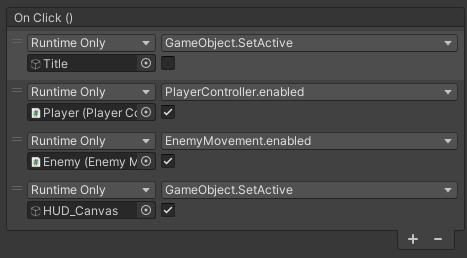
Create a title text
- Add a title screen to your game. Keep your chosen theme in mind when designing your titles.
- UI elements are the perfect candidates for implementing a theme in your project. In the examples, there is a distinct beach theme.
- The title screen should be disabled when the game starts. Tip: This can be controlled with the OnClick event of the Play button.
- If you need a refresher on this, refer back to the UI section of the Creative Core pathway.

6. More things to try
If you want to develop your skills further, explore new concepts, or improve your project, check out some of the optional activities below. Each activity is identified as being either Easy, Medium, or Difficult, so you know what level of difficulty to expect.
These activities are entirely optional, so if you’re not interested, no problem – just skip this step. We do recommend attempting at least one of them in order to get the most out of this learning experience. Good luck!
Easy: Instructions
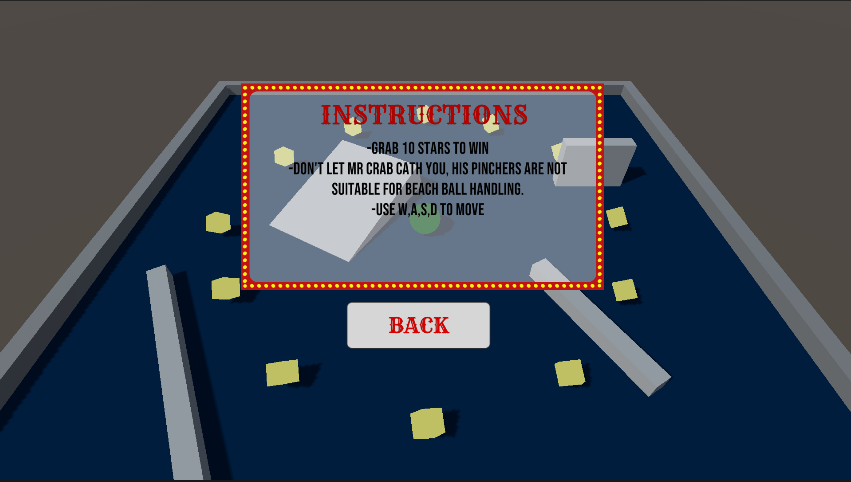
Provide the user with a set of on-screen instructions to help them understand the game's purpose and mechanics effectively. To ensure a seamless gaming experience, ensure that the instructions either disappear when the game starts or position them in an unobtrusive manner that allows the player to engage with the gameplay.
Medium: Quit button
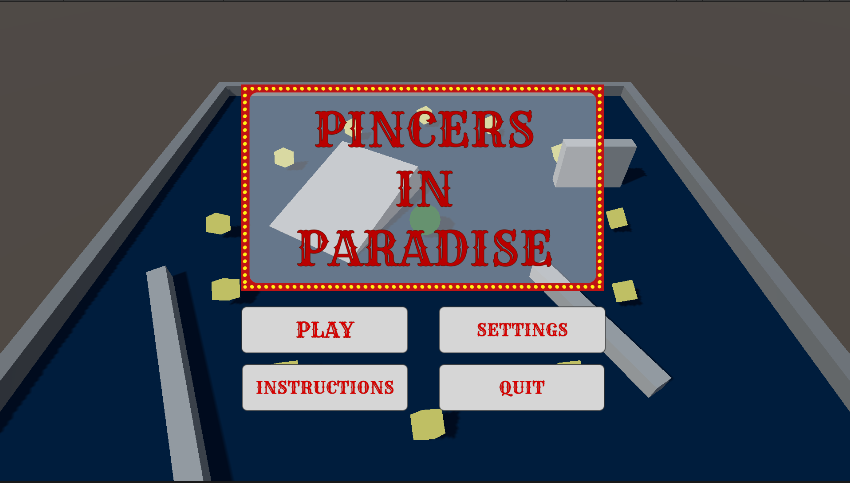
To enhance user experience and provide a convenient option for closing the game, implement a quit button in the game's interface. To implement this functionality, you can use the Application.Quit(); method.
Hard: Settings menu
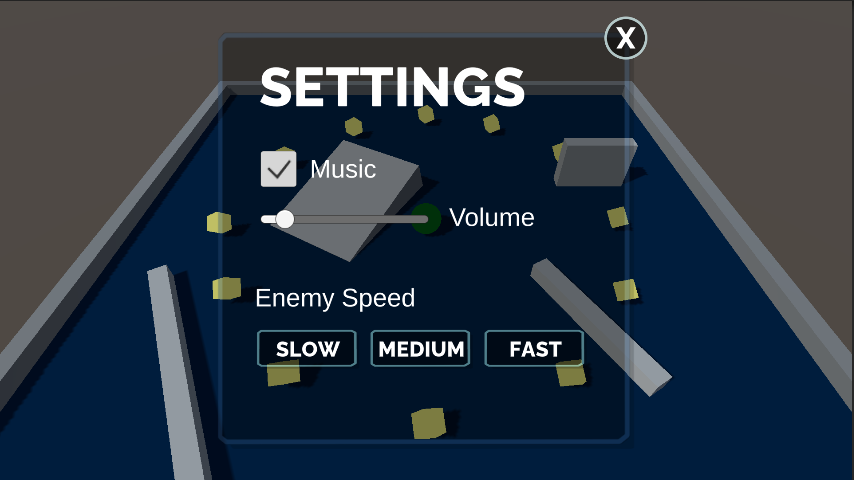
Create a settings menu with options to adjust the enemy speed and music volume. Add a button on the title screen to access the settings menu and disable the title screen. Include a simple way for users to navigate back to the main title screen from the settings menu.
7. Next steps
In this tutorial, you created a user interface for your game to give the user more control and access to settings. In the next tutorial, you will animate your enemy.