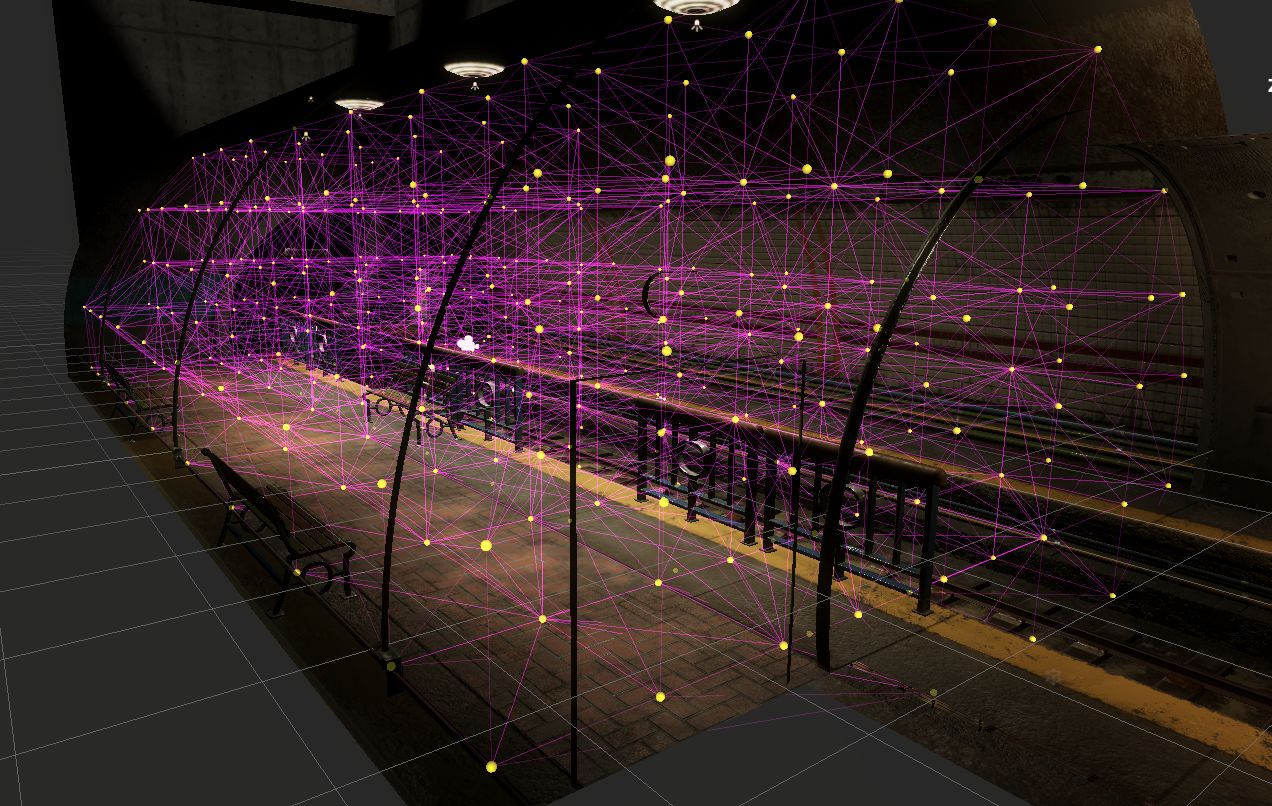
Unity Technologies
Course Overview
In this project, you will explore the High Definition Render Pipeline (HDRP) and learn how to manipulate lighting tools to help you create high-quality visuals. This project follows-on from the lessons learned in Up and Running with HDRP and focuses on enhancing visuals using lighting techniques, including using light probes, reflection probes, and light baking.
Materials
Languages available:
ADDITIONAL XP EARNED BY COMPLETING THE COURSE
+300
TOTAL XP POSSIBLE
340 XP