Add audio to your game
Tutorial
·
foundational
·
+10XP
·
60 mins
·
(19)
Unity Technologies
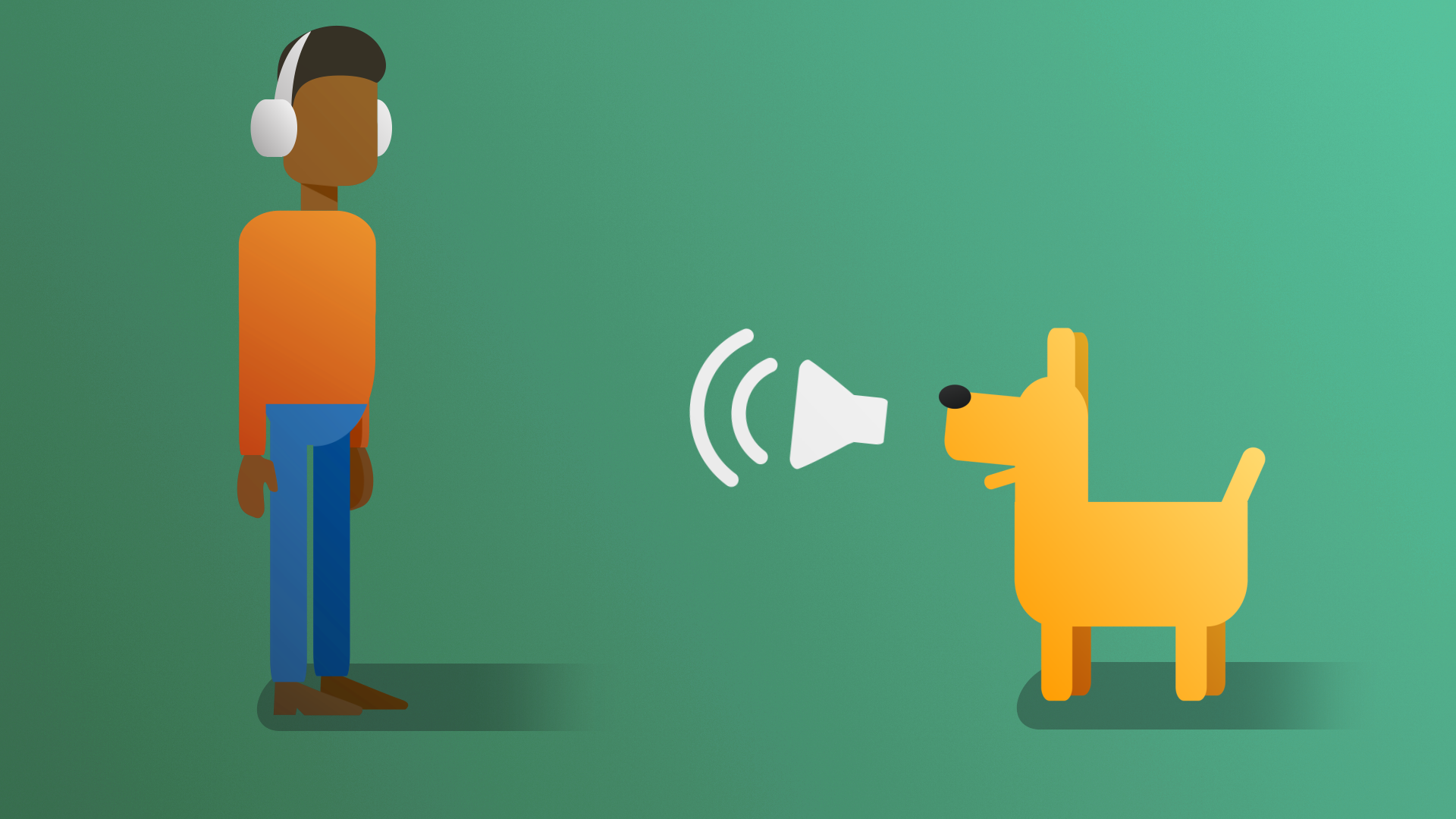
Adding sound to your games allows you to enhance immersion, create a more engaging atmosphere, and provide audio cues for gameplay elements and storytelling.
In this tutorial, you’ll add some ambient music to make things more exciting, add pickup sounds to give feedback to the user, and finally, add a sound effect that plays when you lose the game.
Languages available:
1. Overview
Adding sound to your games allows you to enhance immersion, create a more engaging atmosphere, and provide audio cues for gameplay elements and storytelling.
In this tutorial, you’ll add some ambient music to make things more exciting, add pickup sounds to give feedback to the user, and finally, add a sound effect that plays when you lose the game.
2. Requirements
In order to successfully complete this challenge, your project must include the following elements, styled according to the theme outlined in your design document:
- A soundtrack that starts automatically and plays while the game is running.
- A sound that tells the user when they successfully pick up a token.
- A sound that plays when the enemy character catches the player.
3. Review your design document
Your Game Design Document (GDD) is still a work in progress. Take a moment to open your GDD now and review it.
Depending on the design decisions you make, your soundscape could be completely different. A horror-themed game will have a very different soundscape from a lighthearted unicorn-themed game. Some sounds are so iconic that you immediately associate them with a specific game.
Now, think about your specific theme and the type of sounds that would make sense for your game.
4. Review the asset pack
Take some time to review the assets provided in the UCU Game Developer package that you downloaded and imported earlier in the Fill out a Game Design Document tutorial.
If you did not download and import those assets, you can do that now.
In the asset pack, you can browse the entire Sound folder, which contains a Music and SoundFX folder. These might give you ideas for audio you could add to your game.
5. Challenge guidance
The following sections will provide you with some guidance on each of the tasks in this challenge.
Background music
- Create a new GameObject to hold the Audio Source component.
- Enable the Play on Awake option to make sure the music plays when the game starts.
- If you need a reminder on how to do this, review the Audio mission in the Creative Core pathway on Unity Learn.
Pickup sound
- Play on Awake won't work in this case. You need a way to play the sound only when needed. There is a pickup function that manages the pickup event in the PlayerController script. This would be a great place to activate a sound.
- You can stop and start a sound with the <yoursoundcomponent>.Play() and <yoursoundcomponent>.Stop() methods.
- You can access the Audio Source component on a GameObject with the GetComponent<AudioSource>(); method. It is best practice to do this in the Awake function of a script since the Awake method is called when a scene is loaded. Add this line to your Awake function:
audioSource = GetComponent<AudioSource>();Lose sound
- In this case, you can’t use the Player GameObject to hold the Audio Source component since it will be destroyed on the game-over event.
- Remember that the collision function holds a reference to the object it collided with; in this case, the Enemy GameObject.
- Need more help? Here is the full line of code:
collision.gameObject.GetComponent<AudioSource>().Play();6. More things to try
If you want to further develop your skills, explore new concepts, or improve your project, check out some of the optional activities below. Each activity is identified as being either Easy, Medium, or Difficult, so you know what level of difficulty to expect.
These activities are entirely optional, so if you’re not interested, no problem – just skip this step. We do recommend attempting at least one of them in order to get the most out of this learning experience. Good luck!
Easy: Play a new sound on win
Set a sound effect to play when the win condition is achieved. You already have a function that sets the winText GameObject in the PlayerController script. You can also use that function to play a sound.
Remember you may need to switch off the theme music as well.
Medium: Play a sound when the player hits the boundary walls.
In the assets for this project, you were provided with a library of sounds. You can select one of these sounds and use it to indicate when the ball hits a wall. For this to work, you can add the sound to the walls and then use tags to identify the collision object, then play the audio source on that object.