Get Started with the Creator Kit: FPS
Tutorial
·
Beginner
·
+0XP
·
5 mins
·
(512)
Unity Technologies
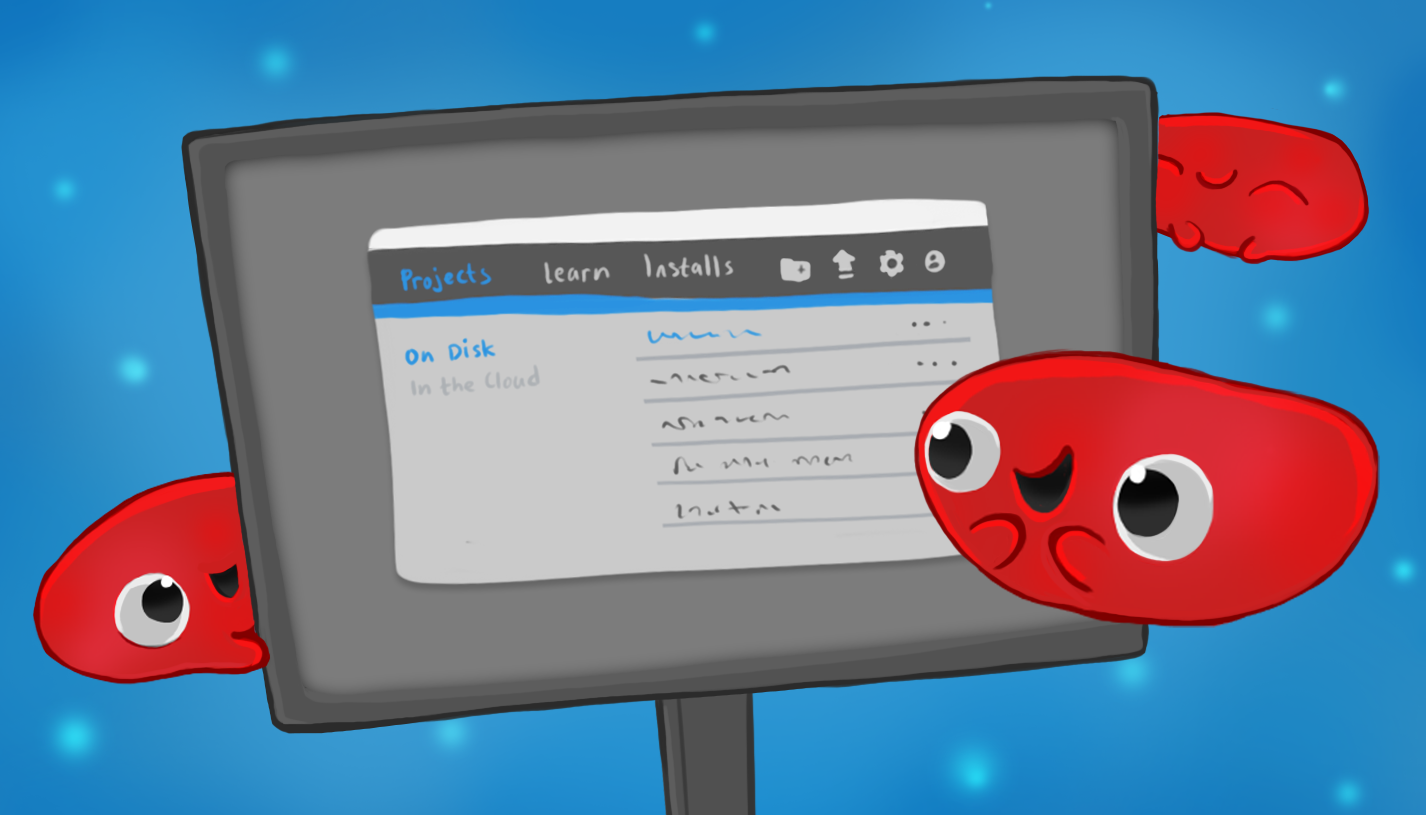
In this first tutorial, you’ll:
- Set up the Unity Editor
- Try out the example Creator Kit game
When you’ve finished, you'll be ready to get started making your own FPS game.
Languages available:
1. Overview
Welcome to the FPS Creator Kit! This bite-sized kit has magically miniaturized you, the doctor, into a tiny sickness-fighting force of good. Your mission: to travel through your patient’s body, destroying evil germs wherever you find them.
In this step-by-step learning project, you will:
- Explore the Unity Editor interface
- Customize the germ targets
- Design a level to play through
- Modify the available weapons
- Create an endpoint for the level
When you’ve completed this learning project, you’ll be able to share your first-person shooter (FPS) game with friends and develop it further on your own. And you’ll have saved the patient from a terrible germ attack — double win!
2. Before you begin
New to Unity?
If you haven’t used Unity before, welcome! The Unity Essentials learning pathway has been designed to help you get set up and ready to create in the Unity Editor. We recommend you complete this pathway before continuing with the Creator Kit: FPS learning project.
Update the Unity Hub
Before you begin to set up your Unity project, consider updating your Unity Hub to the latest release. If you are using an older version of the Hub, there may be differences between the guidance provided and your experience.
Review the Unity Editor basics
If you need to refresh your memory of the Unity Editor basics, you can take a moment to review Explore the Unity Editor at any time.
Set up your Unity project
To set up your Unity project:
1. Open the Unity Hub.
2. Create a new Unity project using the URP Template. Remember to use Unity 2022.3.
3. Go to the Creator Kit: FPS assets in the Unity Asset Store.
3. Try the Game
Now you’re ready to try the game and get started. First, open the Creator Kit Scene:
1. In the Project window, navigate to the Assets/Creator Kit - FPS/Scenes folder.
2. Double-click the ExampleScene Scene icon.
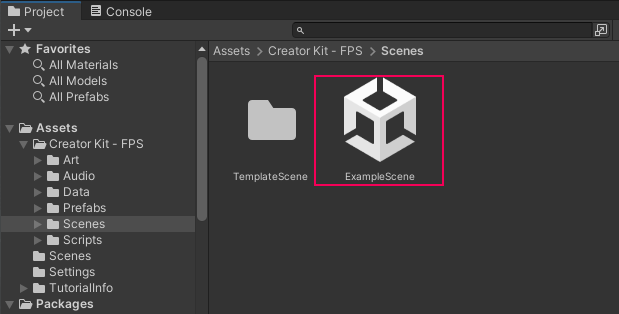
Once you’ve opened the Scene, you can test the game. Select the Play button in the toolbar to begin.
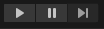
You should be able to:
- Move around by pressing the W A S D keys on your keyboard
- Jump by pressing the spacebar
- Run by pressing and holding shift
- Aim your weapon using the mouse
- Destroy germs with medicine by clicking the left mouse button when you have aimed
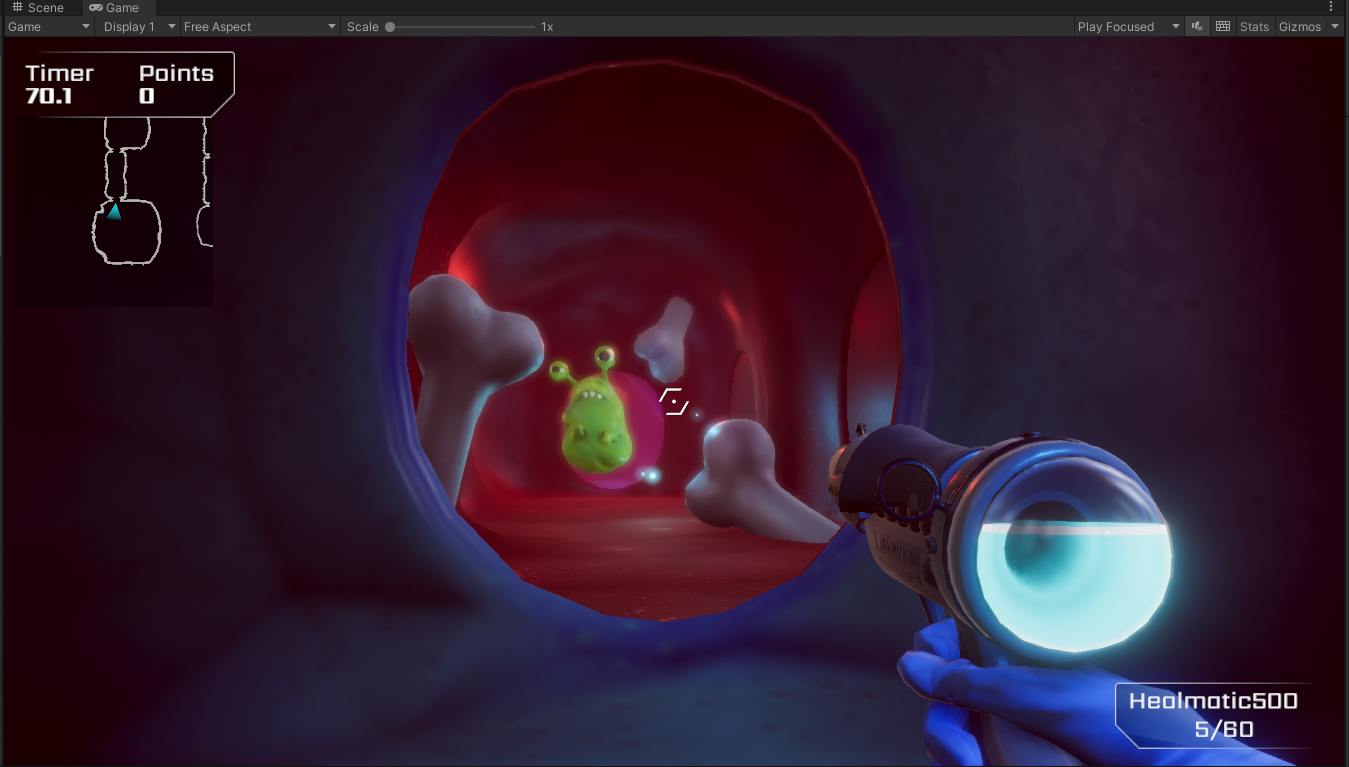
Destroying germs gives you points and uses up medicine ammunition. You can see your point score in the top left corner of the screen, and your remaining medicine for the weapon in the bottom right.
3. When you’ve finished testing the game, press escape on your keyboard to get your mouse cursor back.
4. Click the Play button again to stop the game.
4. Change the Default Keys
If you’re using a non-QWERTY keyboard, you may want to change the default keys used to play this game. To do this:
1. In the top menu bar, go to Edit > Project settings... and select Input Manager.
2. Click the arrow to expand the Axes section.
3. Expand the Horizontal section and change the Alt Negative Button and Alt Positive Button:

4. Expand the Vertical section and change the Alt Negative Button and Alt Positive Button:

5. Press Ctrl + S (Windows) or Cmd + S (macOS) to save your changes.
5. Creator Kit: FPS release note for Unity 2019.1
This Creator Kit is best used with the most recent release of Unity. If you find any technical issues when working through the tutorials, please report them to us in the forum.
The Creator Kit has been created with scope for further level design and exploration. In the FPSKIT menu, you will find a Game Database option. This feature can be used to create episodes — groups of levels which can be used to organise a game. This and other additional functionality will be outlined in full in a forthcoming manual for the kit.
Although this system can be used now, at the moment some visuals display incorrectly:
- If you use the “Select Level” option in the in-game pause menu to load a Scene you have created as part of an episode, this will load unlit (without full game lighting).
- If you try to select “Next Level” when you reach the end game screen, this problem will also occur. If a second level has been created through the Game Database, this level will load unlit. If no second level has been created, the first level will reload unlit.
This issue will not affect the build of your game, and has been fixed for future Unity Editor releases. We’ll update this Creator Kit as soon as the manual is available.