Unit 3 - Creative Challenge
Exercise
·
Beginner
·
+0XP
·
30 mins
·
Unity Technologies

In this creative challenge, you’ll set-dress a new area of the city using props from the Unit 3 project and a prop of your own creation.
Languages available:
1. Challenge: Dress an Empty Part of the Set
Now that we've gotten familiar with creating simple props, placing existing ones, and adding basic lights to our Scene, we're ready to dress an empty part of the set.
An array of new props you can use in this challenge can be found in the Unit 3 Assets > Additional Props folder. You should also try modeling your own simple props in ProBuilder.
Remember: when dressing a set or modeling a prop, it’s important to refer to reference images. These can help guide you in understanding the reasoning behind a composition or prop:
Why are these props arranged in this manner?
What story is being told with the arrangement of these props?
Where is a particular light in a reference image coming from?
How, as a viewer, does this make me feel?
When is this Scene taking place?
These questions can start the brainstorming process in your set-dressing decisions and get you closer toward making a set feel lived in.
With that in mind, try dressing the part of the Scene shown below using the props in the folder. If you would like to work from a theme, try imagining this section of the city is an empty storefront and dress the area appropriately. Alternatively, you can select your own theme.

You’ll want to create your animation in the Unit3_StarterFiles project, in the Unit3CreativeChallenge Scene, which we hid in SyntyStudios_3DAssets > Scenes folder and named SciFi_Scene. You should rename the scene Unit3CreativeChallenge. Your set should include:
- At least five different props
- At least one new custom prop made in ProBuilder. Consider a stop sign, a barricade, or some other geometric object. Avoid organic shapes, with a lot of and use a reference image.
2. Submission
Once you’ve completed your project, take a screenshot and share it in our public gallery. Make sure to point out in your description which model you made in Probuilder. If you are unable to submit a screenshot in this step, please make sure you are signed into Learn with your Unity ID.
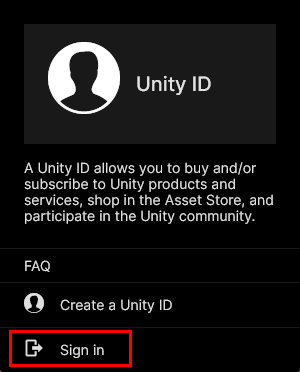
Please login to submit
3. Additional Learning
Here are a few additional tutorials and resources that you might find useful for learning more about modeling in Unity using ProBuilder and the FBX Exporter.
Submission Gallery

라이팅처리
라이트처리및 오브젝트 배치

A streets of dystopian city
Thank for your attention

A pawn shop on a street in a city in riot
A pawn shop on a street in a city in riot

Set Dressing Submission
This is the set dressed like a store, with vending machines and some bikes on the bike rack. I built a barricade and traffic light using ProBuilder.

The Doctor attends a vehicle accident
I made a Tardis for this project using images for emissive materials. Then used the existing props to create an accident setting as well as trees and lights to dress the street.

Puk Puk srenk
HoHO Hey hey

Unit 3 - course
screenshot

Creative Challenge
Creative Challenge