VR Software Setup
Tutorial
·
Beginner
·
+10XP
·
60 mins
·
(4669)
Unity Technologies

In this lesson, you will get all the necessary software for your computer and your VR device installed and configured for VR development. If you haven’t already, you should install the recommended version of Unity to be able to follow along with this course. Depending on which VR device you intend to use, you may also need to install additional export modules.
You will also make sure that your VR headset is configured properly for development and testing, including downloading any additional device-specific software that is required.
This lesson is part of the Create with VR course.
Languages available:
Overview Video
1. Overview
In this lesson, you will install all the necessary software for VR development on your computer and VR device. If you haven’t already done so, you will install the recommended version of Unity and any export modules for your specific VR device. Finally, you will also make sure that your VR headset is configured correctly for development and testing.
2. Before you begin
Your Unity experience
If you haven’t used Unity before, welcome! The Unity Essentials learning pathway has been designed to help you get set up and ready to create in the Unity Editor. We recommend you complete this pathway before continuing with Create with VR.
Update the Unity Hub
Before you begin to set up your Unity project, consider updating your Unity Hub to the latest release. If you are using an older version of the Hub, there may be differences between the guidance provided and your experience.
Review the Unity Editor basics
If you need to refresh your memory of the Unity Editor basics, you can take a moment to review Explore the Unity Editor at any time.
Your VR experience
You should have some previous basic experience using VR to get the most out of this learning content as a learner. If you haven’t explored any VR experiences before, try the basic tutorial content created for your VR hardware.
You do not need any experience developing for VR to use this learning content.
Your VR hardware
This learning content is fully verified with the following headsets:
- Oculus Quest models
- Oculus Rift models
You can use any other headsets that support OpenXR, including the Valve Index and HTC Vive, but you are more likely to encounter obstacles along the way. Everything should function properly, but the learning content has not been fully tested and verified on these devices.
If you do not have access to a VR headset, you can still benefit from this learning content, but your ability to fully test the VR experience will be limited.
3. Set up Unity
To set up your Unity project:
1. Install the Unity Hub and Editor, if you haven’t already done so.
- Unity Hub is the easiest way to manage your projects and versions of Unity.
2. Install Unity 2020.3 LTS, if you haven’t already done so.
- This LTS (Long-Term Support) version of Unity is stable and will be fully supported for two years, making it ideal for development.
3. If you are using an Oculus Quest, add the Android Build Support module to your installation of Unity 2020.3 LTS using the guidance in Add modules to an installed Unity version.
- This will enable you to build Android apps (.apk files), which run on Oculus Quest devices.
- If you are not using an Oculus Quest, you can leave all export modules unselected
You should now have the recommended version of Unity installed along with any additional required export modules.
4. Oculus device setup
If you are using an Oculus Quest or Oculus Rift, complete this step. Otherwise, skip this step.
Before you can begin development with an Oculus device, there are a few steps required to make sure it is configured appropriately.
1. Put your device in Developer Mode:
- Follow the instructions on Device Setup from the Oculus Developer page to put your device in Developer Mode.
- This will allow you to do testing and development on your device.
2. Connect your device to your computer through Oculus Link (Windows only):
- If you are using a Mac, skip this step. The Oculus software is currently only compatible with Windows.
- From the Oculus Link Setup page, follow the instructions to connect your device to your computer.
- You will need to connect your device with a compatible cable and download the Oculus software.
- If you have completed this step successfully, your device should be recognized and connected within the Oculus desktop app.
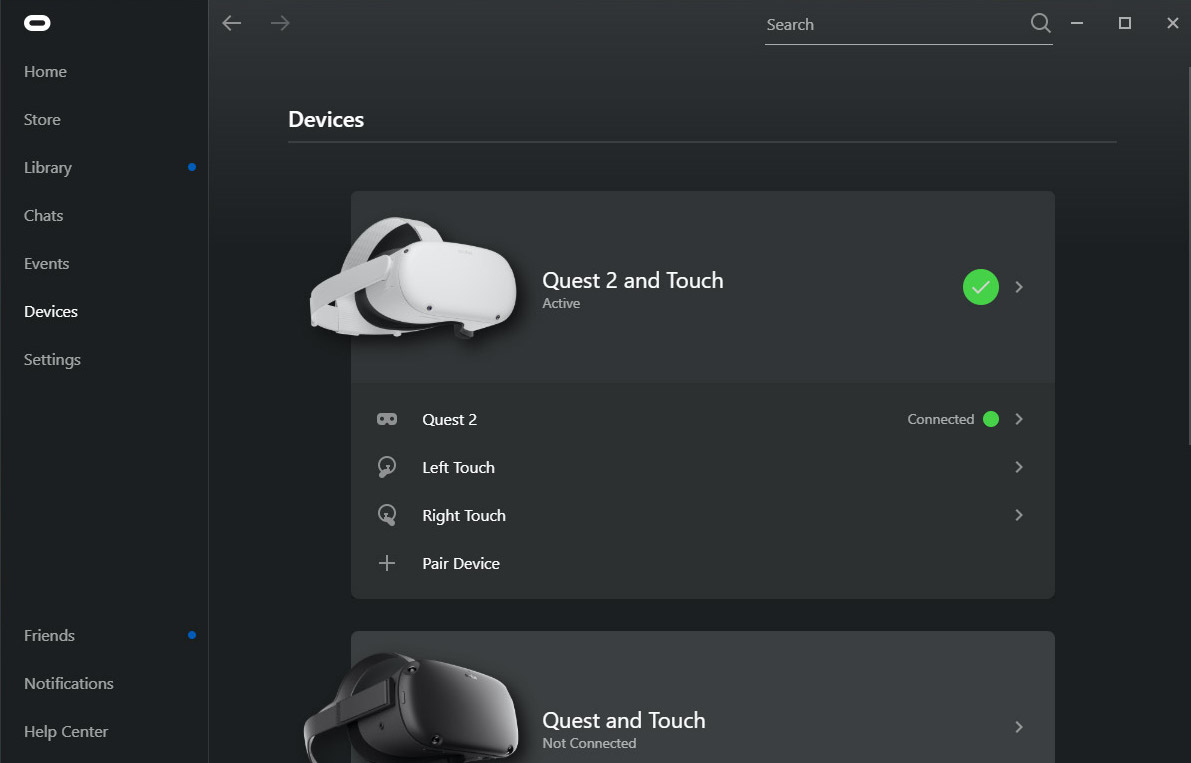
You should now have your Oculus device ready for development with Unity.
5. HTC Vive or Valve Index setup
If you are using an HTC Vive or Valve Index, complete this step. Otherwise, skip this step.
Before you can begin development with an HTC Vive, HTC Vive Pro, or Valve Index, you need to install Steam and SteamVR.
1. Install Steam:
- Go to the Steam download page and follow the instructions to download and install Steam.
2. Install SteamVR and link your device.
- Go to the SteamVR download page and follow the instructions to download and run SteamVR.
- and launch Steam.
- When prompted, install SteamVR.
- Plug your headset into your computer and make sure it is linked and recognized by SteamVR.
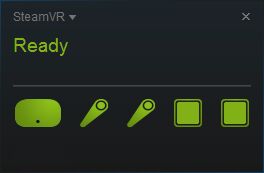
You should now have SteamVR running with your device successfully connected and recognized.
6. Other device setup
If you are using an OpenXR-compatible VR device other than those listed above, search for and follow relevant documentation online to set up that device for development with Unity.
7. Recap
You have now set up your computer with the required version of Unity and have configured your device to be ready for development. With these two tasks complete, you are ready to start working on your first VR project!
Next Lesson:
- VR Project Setup